SAML2 configurations - Microsoft Entra ID (Azure AD)
Configuring SAML2 in flowdit: A Step-by-Step Guide
flowdit supports SAML2-based Single Sign-On (SSO) to simplify user authentication via Microsoft Entra ID (formerly Azure AD). This guide walks you through the process of configuring SAML2 in flowdit.
1. How to Start Configuring SAML2 in flowdit?
To begin, navigate to your Microsoft Entra ID portal and create a new Enterprise Application for SAML-based Single Sign-On.
You will need to retrieve the following URLs from flowdit's SAML2 settings:
- Login URL
- Logout URL
- Federation Metadata URL
2. Required URLs for Microsoft Entra ID Configuration
When configuring the application in Microsoft Entra ID, set the following URLs:
-
Login URL:
https://api.flowdit.com/api/<your-organization>/auth/saml2/login -
Logout URL:
https://api.flowdit.com/api/<your-organization>/auth/saml2/logout
These URLs are available in the flowdit SAML2 settings.
3. Configuring Attributes and Claims in Microsoft Entra ID
Under the Attributes & Claims section, configure the following mappings to ensure seamless user authentication:
- Email Address:
user.userPrincipalName - First Name (Given Name):
user.givenName - Last Name (Surname):
user.surname - Unique User Identifier:
user.userPrincipalName
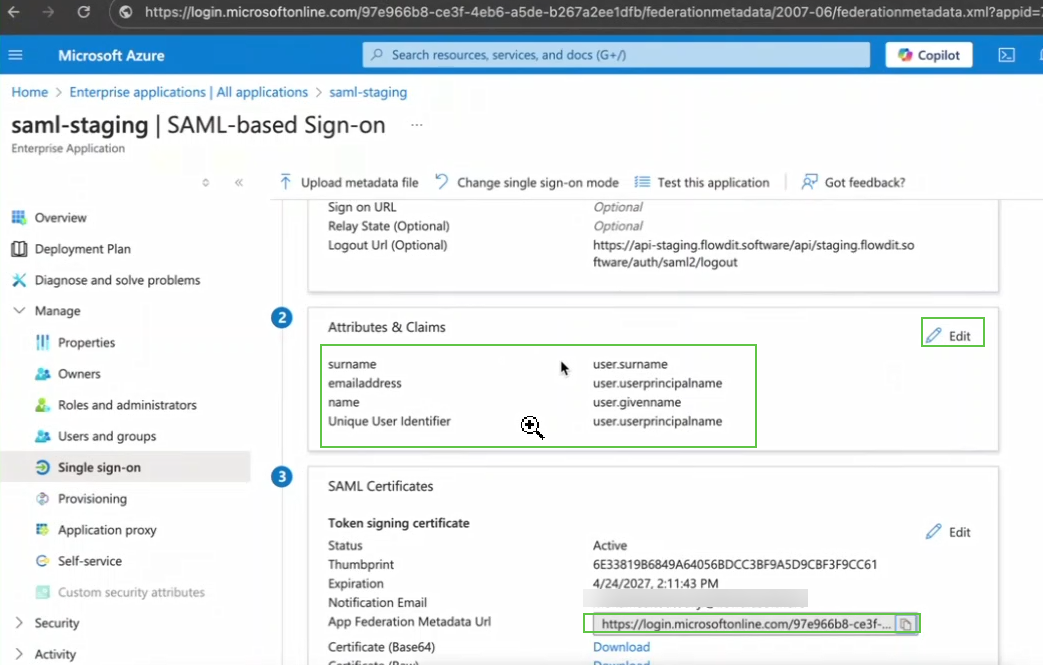
Ensure each claim matches the corresponding namespace, such as:
http://schemas.xmlsoap.org/ws/2005/05/identity/claims
4. Setting Up Federation Metadata in flowdit
After configuring claims, download the App Federation Metadata URL from Microsoft Entra ID. This URL enables flowdit to retrieve SAML configuration automatically.
To connect the metadata in flowdit:
- Navigate to Organization setting (Auth tab) and click on configure button in SAML2 provider.
- Paste the Federation Metadata URL into the
Metadata URLfield. - Map the Identity Provider attributes as follows:
- Click Save to complete the integration.
5. Testing the SAML2 Integration
To test the SAML2 configuration:
- Log out of flowdit if you are already signed in.
- Click "Sign In with SSO" on the flowdit login page.
- You will be redirected to the Microsoft login page.
- Log in with your organization’s admin credentials.
- After successful authentication, you will be redirected back to flowdit.
6. Enabling Just-In-Time (JIT) Provisioning
flowdit supports Just-In-Time (JIT) provisioning, which automatically creates user accounts upon their first SSO login. This feature eliminates the need for manual user creation.
To enable JIT provisioning, toggle the JIT Provisioning option in the flowdit SAML2 settings.
7. Enforcing SSO for All Users
To make SSO mandatory for all users, enable the Require SSO option in flowdit’s SAML2 settings. Once enabled, all users must log in using SSO credentials.
8. Disabling or Replacing the SAML2 Configuration
If you disable SAML2 by setting Enable SSO to No, users will no longer be able to log in via SSO.
Replacing the configuration will remove existing settings and require reconfiguration from scratch.
By following these steps, you can successfully integrate SAML2 SSO in flowdit, enhancing security and user experience across your organization.
Related Articles
Organization Settings
In our flowdit application, the Organization Settings page is a centralized hub where administrators can configure and manage various aspects of their organization’s account. These settings ensure that your organization operates seamlessly and can be ...Security settings
Security is a cornerstone in flowdit application, and the Security Settings feature ensures that your platform is equipped to protect user data and accounts effectively. This article explains the two primary controls available in Security Settings: ...Report settings
The Report Settings feature in your flowdit application empowers administrators to configure and customize reports to align with their organization’s branding and privacy requirements. These settings are divided into two main categories: 1. PDF ...Managing Multiple Workspaces in flowdit
flowdit offers robust multi-workspace support, allowing users to efficiently manage different projects, departments, or teams within a single account. This feature enables seamless collaboration and organization, making it ideal for businesses and ...