Create Asset Type (Structure)
- Navigate to "Assets" section.
- Click on " Manage Types" button.
- Click on " Add Type" button.
You'll be prompted to input details for your new asset type Name .
- Click on "Save".
- You'll be prompted to Flowdit structure builder interface with predefined field and collection of field types thats help you build and modify your asset with ease .
- Start build your asset structure by Dragging and Dropping the wanted field and insert the wanted name and the description and required if required .
- Click on "Save changes".
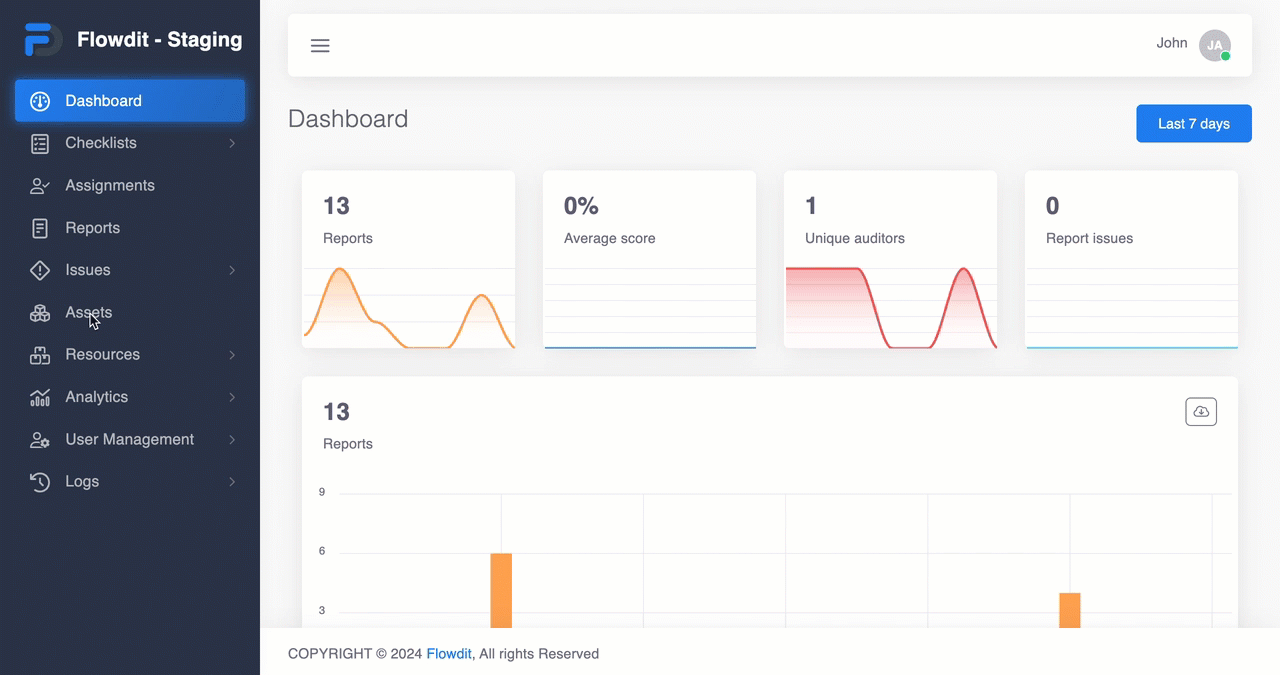 Create Asset Type (Structure)
Create Asset Type (Structure)
Related Articles
Create Asset
Navigate to "Assets" section. Click on " Add asset" button. You'll be prompted to input details for your new asset . Inter your asset unique Asset ID and display name Select your desirable asset type (structure) from Type list . Fill the selected ...
Create Assignment
The process for creating an assignment and configuring its settings in flowdit is outlined below: Create Assignment: Log into the flowdit platform. Go to the "Assignments" section. Click on the "Add Assignment" button: Look for the "Add Assignment" ...
Create And configure Constant Type Question
Click on ‘Add question’ button . Choose ‘Constant’ type from the type list (appears on the right of the screen ). Write your chosen label for the question . Question configuration : Constant type question has the following optional settings: Exclude ...
Create And configure Signature Type Question
Click on ‘Add question’ button . Choose ‘Signature’ type from the type list (appears on the right of the screen ). Write your chosen title for the question . Question configuration : Signature type question has the following optional settings: ...
Create And configure QR Type Question
Click on ‘Add question’ button . Choose ‘QR’ type from the type list (appears on the right of the screen ). Write your chosen title for the question . Question configuration : QR type question has the following optional settings: Required To be ...